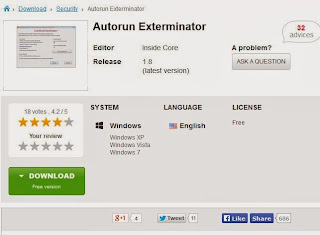HOW TO REMOVE WRITE PROTECTION FROM A PEN DRIVE
There can be various types of issues related to smartphones. If the user wants to remove write protection , the first step would be to insert the pen drive and then open the Start Menu. Then proceed to the following steps to remove write protection: 1. Open Start Menu 2. Run, type regedit and press Enter; this will open the registry editor 3. Navigate to the following path: HKEY_LOCAL_MACHINE\SYSTEM\CurrentControlSet\Control\StorageDevicePolicies 4. Double click the key WriteProtect in the right pane and set the value to 0 In the Value Data Box. Press OK 5. Exit Registry 6. Restart your computer and re-connect your USB pen drive on your computer.